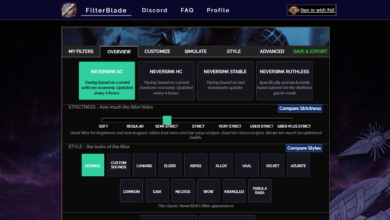Best Valorant Shroud Settings: Mouse Sensitivity

Michael Shrouds is one of the most well-known gamers in battle games. He spent his most important years as a former CSGO pro to learn how to improve these settings.
He is now a god of FPS and can be seen on his Twitch streams playing battle games like Valorant. He is also one of the most successful and popular steamers in the Word of Gaming Zone.
This article will discuss this crazy player and his setting for playing amazing games.
Shrouds Valorant Game Settings
Let’s take a look at the Shroud Valorant Settings and his incredible skills to enhance your performance.
Shrouds Gear
Monitor – Alienware AW2721D
Mouse: Logitech G Pro X Superlight
Mousepad: Logitech G840 SE
Keyboard: Logitech G Pro X Keyboard SE
Headset Logitech G PRO X Wireless Headset Se
( Logitech G Pro X Superlight) Mouse Settings
Mouse
DPI: 450 ( Value)
eDPI: 351 ( Value)
Hz: 1,000 ( Value)
Sensitivity: 0.78 ( Value)
Scoped Sensitivity : 1 (Value)
Windows Sensitivity : 6 (Value)
Valorant Keybinds
Settings Name
Walk – L shift (Shroud’s Keybinds).
Crouch – L Ctrl – Shroud’s Keybinds
Jump – Space Bar/ Mouse Down
Use Object F Shroud’s Keybinds – Shroud’s Keybinds
Equip Primary Weapon – 1 Shroud’s Keybinds
Secondary Weapon: 2 Shroud’s Keybinds
Equip Melee Weapon – 3 (Shroud’s Keybinds
Equip Spike – 4 (Shroud’s Keybinds
Equip Ability: 1E (Shroud’s Keybinds).
Equip Ability: 2Q (Shroud’s Keybinds
Equip Ability: 3C (Shroud’s Keybinds).
Equip Ability: Ultimate – X (Shroud’s Keybinds).
Crosshair Settings
It is up to you to decide what crosshair you prefer. You can find the right crosshair settings in Valorant, or you can try Shroud’s crosshair using the Valorant Crosshair Generator App. Once you have tested it, you will be able to see if it works well on your gaming computer. You can also use other players and their settings to enhance your performance, such as Mongraal settings.
Crosshair color: White
Center Dot: Off
Crosshair Outline: On
Capacity of the Outline: 1
Thickness of the Outline: 1
Inner Lines
Inner Line Opacity 1
Inner Line Length: 4
Thickness of the Inner Line: 2
Inner line Offset: 2
Outer lines: On
Outer line Opacity: 0.35
Outer Line Length: 2
Outer Line Thickness 2
Offset at the outer line: 10
If you want to ensure accuracy when shooting, it is important to understand the difference between firing and error movement. Both the shooting range settings can be used and you can check the effects on the crosshair visuals. You will notice that your crosshair lines react to your movements and weapon firings, increasing its size.
Shroud’s Display Settings
This is important as it hits your enemies with a precise aim. It also allows the player to clearly see the enemy and has a smooth frame rate. You can reduce the clutter on your screen by using Valorant’s graphic settings, including those used by Shroud. This will allow you to easily find the enemies. Low-quality graphics can reduce input tags, but they also allow your gaming computer to divert more frames to create clear motion on your screens.
Display Mode
Resolution: 2560×1440
Frame Rate Limit 240 FPS
High Quality
Texture Quality High
Detail Quality Low
UI Quality Low
Vignette: OFF
VSync OFF
Anti Aliasing: None
Anisotropic Filtering: 4x
Increase Clarity: Off
Bloom – Off
First Person Shadows – Off
Distortion – Off
Shroud Valorant Map Settings
Rotate – Based on Side
Keep Player Centred: Off
Minimap Size : 0.978
Minimap Zoom 0.843
Minimap Vision Cones: On
Show map Region Names : Never
Shroud Valorant Video Settings
High Quality
Anti Aliasing: MSAA 4x
Detail Quality High
Anisotropic Filtering: 8x
Texture Quality High
Increase clarity
UI Quality Low
Boom – Off
Vignette – Off
Distortion – Off
Vsync – Off
First Person Shadow: on
Shroud Radar Settings
The radar, or minimap, is another important tool in your inventory. You can modify it according to your needs. You must be able to see it clearly in order to track your surroundings. However, it does not obscure your view. It is possible to see how much information the radar displays and how big the screen takes up. Here’s a list of the radar settings Shroud uses for streaming.
Rotate:
Fixed orientation: Based on the Side
Keep the Players Focused: Off
Minimap Size: 1.28
Minimap Zoom: 1.
Minimap Vision Cones: On
Show Map Region Name: Always
Wrapping up!
This article is for all gamers who are interested in learning more about the settings that the god of steaming gaming uses. All settings, from keybinds to radar, have been explained. We hope that you find all the information you need here. To understand his game settings, read the article.